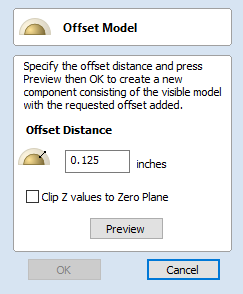
Scale Model Height
![]() You can scale the individual heights of your 3D Components using the Component Properties form.
However, it is also very useful towards the end of your modeling process to be able to apply a global scaling to your final composite model.
This allows you to accurately fit a design within the available material or to manage the depth of cuts required, without having to individually adjust each of the contributing Components.
You can scale the individual heights of your 3D Components using the Component Properties form.
However, it is also very useful towards the end of your modeling process to be able to apply a global scaling to your final composite model.
This allows you to accurately fit a design within the available material or to manage the depth of cuts required, without having to individually adjust each of the contributing Components.
Scale Both Sides
This option can only be selected when working within a 2 Sided Setup. Checking ✓ this option enables you to scale both sides of the model. If this is unchecked then you are only scaling the model of the side you are currently working on.
Scale Height

This slider will allow the user to increase and decrease the height of the model as a percentage based on its original height (when the Scale tool was selected).
Set Exact height...
Clicking button lets the user define a specific value (in the current working units) for the height of the model, rather than use the proportional slider. If you are working in a two sided environment you have the option scale both sides. Checking ✓ this option enables you to scale both sides of the model. If this is unchecked then you are only scaling the model of the side you are currently working on.
Apply/OK
Exits the dialog keeping the changes made to the Model
Close/Cancel
Exits the dialog discarding the changes made to the Model